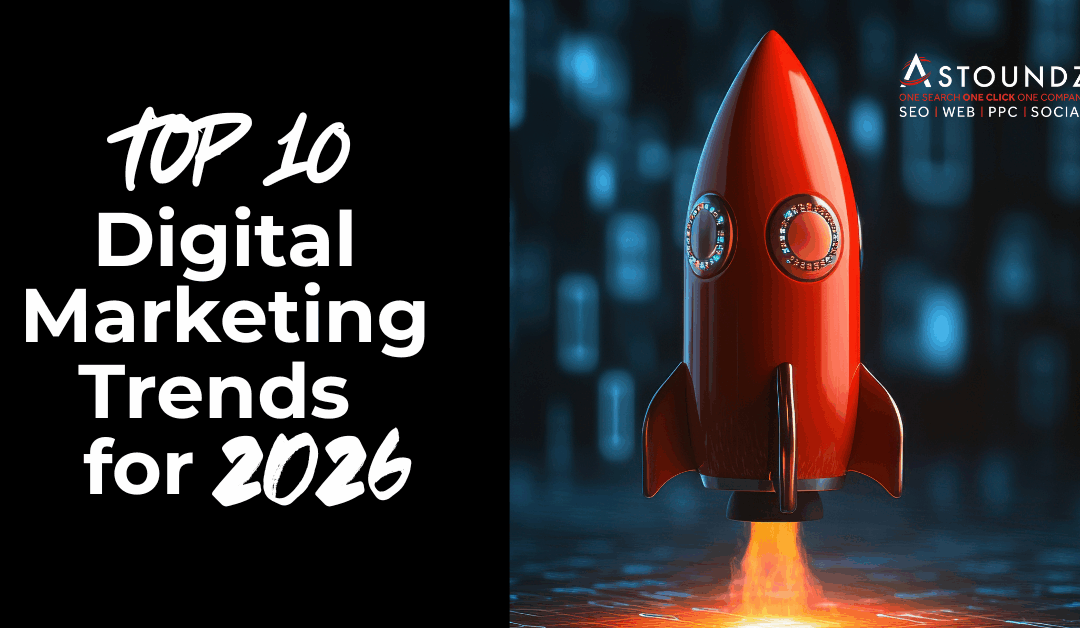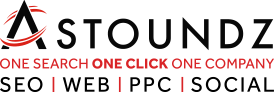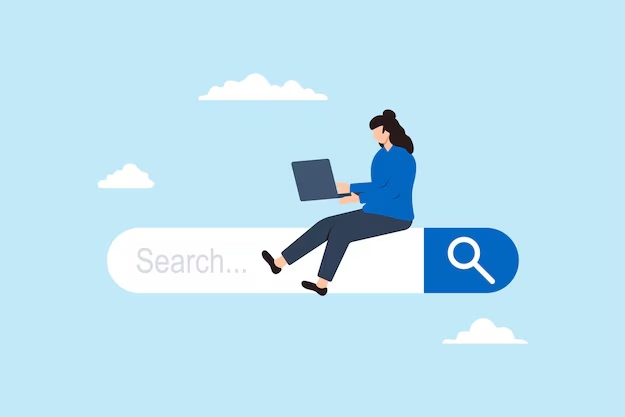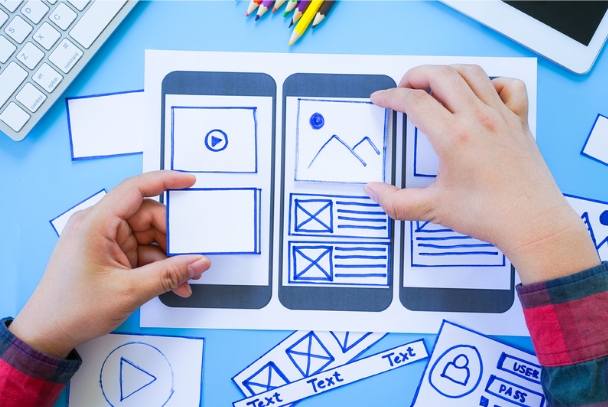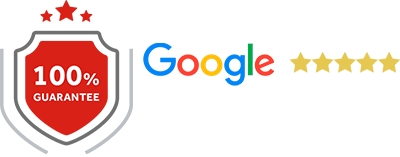Mobile First Design: A design strategy that starts with smartphones in mind. Instead of shrinking desktop websites, designers build from the small screen up, ensuring the core experience works perfectly on mobile devices before adding enhancements for larger screens.
Responsive Design: A flexible design approach where websites automatically adjust to fit any screen size. Whether viewed on a phone, desktop, or tablet, the layout shifts and resizes to provide the best possible viewing experience.
CSS Media Queries: Smart styling rules that detect what kind of device is being used. These rules help websites adapt their appearance based on screen size, device type, and even how the device is being held.
Viewport Meta Tag: A crucial website instruction that tells mobile devices how to adjust the page’s size and scaling. It’s like giving your website a set of guidelines for how to present itself on different screens.
Touch-Friendly Navigation: Design that makes websites easy to use with fingers rather than mouse pointers. This includes larger buttons, comfortable spacing, and intuitive touch gestures that feel natural on mobile devices.
Progressive Enhancement: A layered approach to website building that starts with a solid foundation of essential features and then adds more sophisticated functionality for devices that can support it.
Mobile-First Indexing: Google’s approach to ranking websites based on their mobile version first. This reflects how most people browse the internet today and encourages better mobile experiences.
Breakpoints: Specific screen sizes where a website’s layout changes to better fit the display. Think of them as transition points where content reorganizes itself for optimal viewing.
Touch Gestures: The various ways users interact with touchscreens – swiping, tapping, pinching, and more. These natural movements have become second nature in mobile navigation.
Scalable Vector Graphics (SVG): Graphics that stay sharp at any size, perfect for logos and icons that need to look crisp on both tiny phones and large desktop screens.
Minimalist Design: A clean, focused approach that eliminates unnecessary elements. This helps mobile users find what they need without getting lost in clutter.
Responsive Images: Pictures that automatically adjust their size and quality based on the device viewing them. This ensures fast loading while maintaining visual quality.
Hamburger Menu: The three-line icon that’s become a universal shorthand for “menu” on mobile devices. It saves space while keeping navigation options accessible.
Viewport: The visible area of a website on a device’s screen. It’s like a window through which users view your content.
Pixel Density: How many pixels are packed into each inch of a screen. Higher density means sharper images and text on modern mobile devices.
Mobile Optimization: The ongoing process of improving how a website performs on mobile devices, focusing on speed, usability, and user satisfaction.
Adaptive Design: Creating specific versions of a website for different device sizes rather than using one flexible layout. Each version is optimized for its target screen size.
Lazy Loading: A smart loading technique that only downloads images and content as users scroll down the page, saving data and improving load times.
Cross-Device Testing: Checking how a website performs across different browsers and devices to ensure a consistent experience for all users.
Font Size Adjustment: Make sure text is readable across all screens by automatically adjusting its size based on the device and viewing distance.
User-Centered Design: Creating websites with real users in mind, focusing on their needs, preferences, and behaviors rather than just technical requirements.
Fast Mobile Pages (AMP): A specialized format for creating super-fast loading mobile web pages, particularly useful for news and content-heavy sites.
Mobile Navigation: The system of menus, buttons, and links that helps users find their way around a mobile website efficiently.
Device Emulation: Tools that let designers and developers test how their websites look on different devices without having physical access to them.
Mobile Page Speed: How quickly a website loads on mobile devices – a crucial factor for keeping users engaged and satisfied.
Viewport Width (vw): A measurement unit that’s relative to the screen’s width, helping create layouts that scale proportionally across devices.
Mobile Layout: The arrangement of content specifically designed for mobile screens, typically in a single column for easy scrolling.
Gesture Control: Using touch movements to interact with website elements, like swiping through a gallery or pulling to refresh content.
Mobile Accessibility: Ensuring websites are usable by everyone, including people with disabilities, on mobile devices.
Wireframe: A basic sketch of a website’s layout that helps plan content placement and user flow before adding visual design elements.
Click-Through Rate (CTR): The percentage of users who tap on links or buttons, helping measure how engaging and effective a mobile design is.
Frictionless Navigation: Making it as easy as possible for users to move through a website without obstacles or confusion.
One-Handed Navigation: Designing interfaces that can be comfortably used with just one thumb, acknowledging how most people hold their phones.